Payroll vouchers may be used to generate liabilities or to pay wages; payment vouchers can also be used to pay salaries.
Vouchers > Gateway of Tally > Press F5 (Payment).
Alternatively, use F5 (Payment) after Alt+G (Go To) > Create Voucher.
To modify the Voucher Date, press F2.
To choose the Payroll Autofill option in the Autofill Screen, press Ctrl+F (Autfill).
Transaction type: choose Payroll Autofill under Type of Autofill.
Process for: in the Process for box, choose Salary Payment.
From (starting with a blank): type in the From Dates
To (end blank): type the dates to be reached.
Voucher Date: Kindly provide the necessary Voucher Date.
Note: The Voucher Date may fall outside of the time frame given in the (From and To fields) or be different. For instance, 2.05.2020 may be the voucher date for April's wage payment.
Employee/Group: choose the appropriate Employee/Group from the Employee/Group List.
Payroll Ledger: From the List of Ledger Accounts, choose the relevant Payroll Ledger.
Bank/Cash Ledger: From the List of Ledger Accounts, choose the relevant Bank/Cash Ledger.
Note: You may use any of the e-payment alternatives if the bank you have chosen is allowed to accept electronic payments in the master.
Note: You may choose Cash in the Bank/Cash Ledger section if salary payments are made in cash.
As usual, you may go back to the payment voucher and save the Payment Autofillscreen by pressing Ctrl+A.
Acknowledge the display. You may save as usual by pressing Ctrl+A.
The salary payment may also be handled manually, much as the generation of an attendance voucher.
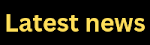
No comments:
Post a Comment