What Advantages and disadvantages come with team use of Google Sheets?
Advantages of utilising Google Sheets for a team include:
Editing collaboratively: Google Sheets enables real-time editing between several team members. Because team members may collaborate simultaneously, view each other's changes, and interact through comments, this feature encourages teamwork.
Accessibility and cloud storage: Because Google Sheets is a cloud-based programme, it is accessible from any location with an internet connection. The same spreadsheet can be accessed by team members from various devices, allowing for easy access and doing away with the requirement for file sharing and version control.
Version history and automatic saving: Google Sheets preserves a thorough version history and automatically saves any changes made to the spreadsheet. Teams can use this functionality to keep track of changes, roll back to earlier iterations, and recover data in the event of mistakes or unintentional deletions.
Real-time data synchronisation: When several team members are working on a Google Sheet at once, updates are immediately synchronised. This eliminates the possibility of outdated or conflicting data by ensuring that everyone sees the most recent information.
Google Sheets connects with other Google services without any issues, including Google Docs, Google Drive, and Google Forms. Teams may collect data, analyse it in spreadsheets, and offer it in documents or presentations thanks to this connectivity, which boosts productivity and collaboration.
Backups of data in real-time are made automatically by Google Sheets to make sure that no modifications are lost. Data loss is less likely thanks to this function, which also makes manual backups unnecessary.
Simple sharing and rights management: You can easily share a Google Sheet with team members and regulate their degree of access (see, remark, or edit) by adjusting the permissions settings. This makes working together easier and gives you control over who can make changes to the spreadsheet.
Extensions and add-ons from third parties: Google Sheets offers a number of extensions and add-ons from third parties that can improve its capabilities. Teams can adapt their spreadsheets to meet their unique needs thanks to these add-ons' additional functionality, software integrations, and automation capabilities.
Google Sheets has a large collection of pre-made templates that may be used for a variety of purposes, including project management, budgeting, inventory tracking, and more. Teams can use these templates as a jumping off point and time saver, giving their data and analysis some structure.
Real-time collaboration with external stakeholders is made possible using Google Sheets, which enables teams to work together with both internal and external stakeholders. Teams can improve communication, collect feedback, and collaborate in real-time by sending a spreadsheet to customers, suppliers, or partners. This encourages participation outside of the team.
Google Sheets has some disadvantages when used by a team:
Limited capability in comparison to specialised spreadsheet software: Google Sheets has a wide range of functions, although it might be lacking some specialised spreadsheet software's more sophisticated functionalities, such as those available in Microsoft Excel. The use of additional tools or software may be necessary for complex data processing or specialised calculations.
As a cloud-based programme, Google Sheets depends on a steady internet connection to operate to its full potential. Accessing or modifying spreadsheets may be challenging for team members if the internet connection is sluggish or nonexistent.
Storage of sensitive or secret data on the cloud may cause certain teams to have security and privacy concerns. There is always a chance of unauthorised access or data breaches, even if Google has strong security procedures in place.
Limited offline functionality: Although Google Sheets may be used offline with the Google Sheets mobile app or Chrome plugin, working offline has fewer features than doing it online. When team members need to work on or examine spreadsheets but do not have internet connection, they may encounter difficulties.
Learning curve: There may be a learning curve involved in adopting and properly using the programme if team members are unfamiliar with Google Sheets or cloud-based apps. It could be required to provide training and support so that every team member can use the technology effectively.
While Google Sheets offers a wide range of formulas and operations, it may have some restrictions in comparison to more sophisticated spreadsheet software. Workarounds or more resources may be needed for complex calculations or extensive data manipulation.
File size restrictions: There is a maximum file size limit for Google Sheets, and excessively big spreadsheets may have performance issues or be challenging to maintain. Teams dealing with large datasets or intricate models may find this challenging.
Lack of functionality when working offline: Google Sheets does offer some limited offline capability, however it may not be as robust. The capabilities of offline editing are somewhat limited, and some features might not be accessible without an online connection.
Data privacy issues: Storing data in Google Sheets poses data privacy issues, as with any cloud-based service. To make sure their data is protected, organisations that handle sensitive or regulated data may need to carefully evaluate the security and compliance procedures in place.
Limitations on customization: Although Google Sheets offers a variety of formatting and customization choices, it may not be as flexible as dedicated spreadsheet software. The customisation capabilities in Google Sheets may not be sufficient for teams who need complicated visualisations, substantial customization, or certain design features.
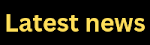

No comments:
Post a Comment